Have you ever wondered how your computer finds its way to a website like Google or YouTube? It might seem like magic, but there’s actually a lot happening behind the scenes. One of the tools that helps us understand this hidden journey is called Traceroute.
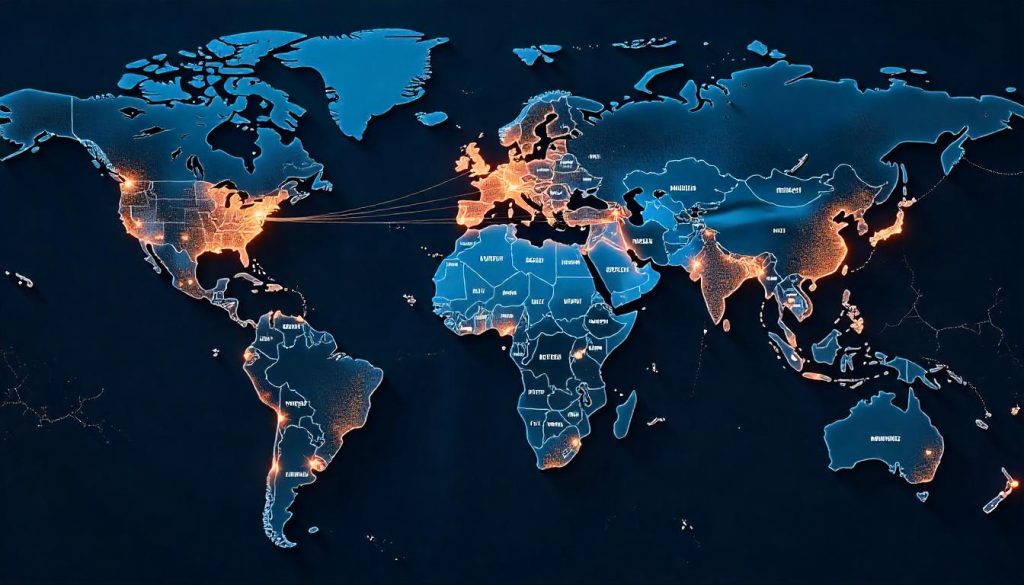
If you’re not a tech expert, don’t worry. In this article, we’ll break down what Traceroute does, how it works, and why it matters — in simple, human terms.
What is Traceroute?
Traceroute (sometimes written as “tracert” in Windows) is a network diagnostic tool that shows you the path data takes from your computer to another destination on the Internet. Think of it like this: Imagine you’re mailing a letter to someone across the country. It might stop at several post offices along the way before reaching its final destination. Traceroute shows you each “post office” your data visits as it travels to a website or server.
Why Would You Use Traceroute?
Here are some real-life reasons why someone might use Traceroute:
-
🧩 Troubleshooting Internet Problems
If a website is slow or not loading, Traceroute can help figure out where the delay or problem is happening. -
🌐 Understanding How Data Travels
It gives you a behind-the-scenes look at how your data moves through the internet. -
🛠️ Fixing Network Issues
IT professionals use Traceroute to pinpoint where in the network something is going wrong — like a faulty router or a slow server. -
📍 Finding Where Connections Break
Sometimes data just stops mid-trip. Traceroute can show you where that happens.
How Does Traceroute Work?
Let’s break this down in the simplest way possible. When you open a website, your computer sends data packets to the server where the website lives. These packets don’t go in a straight line — they hop from one router (network device) to another until they reach their destination. Traceroute sends these same packets but does something clever. It adds a timer to each packet using something called TTL (Time to Live). This isn’t a countdown clock in seconds, but rather a number that tells the packet how many “hops” it’s allowed to make before giving up.
Here’s how it works in steps:
-
First Packet – TTL = 1
The packet goes to the first router, then stops and reports back. -
Second Packet – TTL = 2
This one goes through the first router to the second, then stops and reports back. -
Third Packet – TTL = 3
This one goes through three routers before stopping.
This continues until the packet finally reaches its destination. At each step, Traceroute records the IP address of the router and the time it took to reach it.
What Does Traceroute Look Like?
If you run Traceroute on your computer (using Command Prompt or Terminal), you’ll see something like this:
-
Each line shows a “hop.”
-
The IP address tells you which device the packet visited.
-
The time (in milliseconds) shows how long it took.
-
If you see stars (*), it means no response was received — maybe due to a firewall or a dropped packet.
Real-Life Example
Let’s say you’re trying to visit a gaming website, but it’s loading slowly. You run a Traceroute to the site and notice that everything is fast until hop 6, then suddenly the response time jumps to 500ms. That’s a red flag. It might mean that the issue lies with the server at hop 6. You could contact your internet service provider and show them the results, helping them diagnose and fix the problem more quickly.
Is Traceroute Only for Experts?
Absolutely not! Anyone can use it, even if you’re not a tech-savvy person. While network administrators and IT professionals use it all the time, Traceroute is also handy for curious everyday users. Here’s how to run Traceroute depending on your system:
-
Windows:
Open Command Prompt and type:tracert example.com -
Mac/Linux:
Open Terminal and type:traceroute example.com
Replace “example.com” with the website you’re trying to reach.
Traceroute and Internet Performance
Traceroute doesn’t just help find problems — it can also show you how complex the internet is. Your data might travel across different cities, countries, or even continents in a matter of milliseconds. It’s a great reminder of how connected the world really is, and how much infrastructure is involved in something as simple as opening a webpage.
Common Questions About Traceroute
1. Is Traceroute 100% accurate?
No tool is perfect. Some routers don’t respond to Traceroute requests. That’s why you might see timeouts (***). But it still gives you a useful picture.
2. Does Traceroute slow down my internet?
Not at all. It just sends a few tiny test packets. It won’t affect your browsing or streaming.
3. Is Traceroute safe to use?
Yes. It doesn’t modify anything on your system or the internet. It just observes the route.
Final Thoughts
So, what does Traceroute do? In simple terms, Traceroute shows you how your data travels across the internet and where it might be getting stuck. It’s like a map for your digital mail, showing every stop between your computer and a website. Whether you’re an IT pro or a curious user, Traceroute is a powerful tool to help you understand how the web works. It’s free, it’s easy to use, and it gives you real insights into your internet connection. Next time your internet feels slow or a site won’t load, give Traceroute a try — you might be surprised by what you discover.