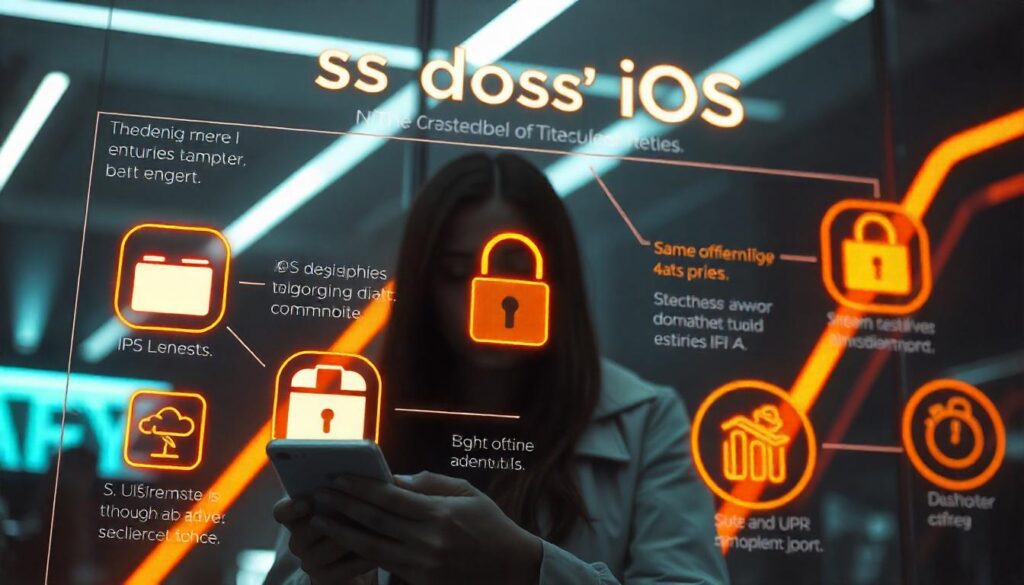In today’s digital world, where mobile devices hold a treasure trove of personal data, ensuring the security of your iPhone is paramount. Apple’s iOS is known for its robust security features, but with cyber threats evolving, it’s essential to take additional measures to secure your device. Here’s a simple, human-friendly guide to enhancing your iOS security settings.
1. Update Your iOS Regularly
The first step to keeping your iPhone secure is to ensure it’s running the latest version of iOS. Apple frequently releases updates to fix vulnerabilities and improve overall security.
How to check for updates:
- Open the Settings app.
- Navigate to General > Software Update.
- If an update is available, tap Download and Install.
Keeping your software updated ensures you’re protected against the latest threats.
2. Strengthen Your Passcode
While a four-digit PIN is convenient, it’s not as secure as a longer alphanumeric passcode. Strengthening your passcode adds an extra layer of protection.
How to set a strong passcode:
- Go to Settings > Face ID & Passcode (or Touch ID & Passcode).
- Enter your current passcode.
- Select Change Passcode, then tap Passcode Options.
- Choose Custom Alphanumeric Code and set a unique, hard-to-guess passcode.
Avoid using birthdays or common patterns.
3. Enable Two-Factor Authentication (2FA)
Two-factor authentication adds an extra layer of security by requiring a second verification step when signing into your Apple ID.
How to enable 2FA:
- Open Settings and tap your name at the top.
- Navigate to Password & Security.
- Select Turn On Two-Factor Authentication and follow the instructions.
With 2FA enabled, even if someone has your password, they’ll need the code sent to your trusted device to access your account.
4. Use Face ID or Touch ID
Face ID and Touch ID are convenient and secure ways to unlock your iPhone, approve app downloads, and make payments. They use biometric authentication, which is difficult to replicate.
How to set up Face ID or Touch ID:
- Go to Settings > Face ID & Passcode (or Touch ID & Passcode).
- Follow the prompts to register your face or fingerprint.
Biometric security is quicker and more secure than traditional passwords.
5. Customize Privacy Settings
Your iPhone has extensive privacy settings to control what data apps can access. Review these settings to ensure apps only access necessary information.
How to review privacy settings:
- Open Settings and scroll down to Privacy & Security.
- Review permissions for categories like Location Services, Contacts, Photos, and Microphone.
- Toggle off access for apps that don’t need it.
Being selective with app permissions minimizes your exposure to potential data leaks.
6. Enable Find My iPhone
Find My iPhone helps you locate your device if it’s lost or stolen. It also allows you to remotely lock or erase your iPhone to protect your data.
How to enable Find My iPhone:
- Open Settings and tap your name.
- Go to Find My > Find My iPhone.
- Toggle on Find My iPhone, Find My Network, and Send Last Location.
This feature is a lifesaver in case of theft or loss.
7. Turn Off Lock Screen Notifications
Displaying notifications on the lock screen can expose sensitive information to anyone who picks up your phone. Disabling this feature adds an extra layer of privacy.
How to disable lock screen notifications:
- Open Settings > Notifications.
- Select an app and toggle off Show on Lock Screen.
Alternatively, use Settings > Face ID & Passcode to disable access to notifications from the lock screen entirely.
8. Use a VPN on Public Wi-Fi
Public Wi-Fi networks are a breeding ground for hackers. Using a virtual private network (VPN) encrypts your internet traffic, keeping it secure from prying eyes.
How to set up a VPN on iOS:
- Download a trusted VPN app from the App Store, like NordVPN or ExpressVPN.
- Follow the app’s instructions to configure and connect to the VPN.
A VPN ensures your online activity remains private, even on unsecured networks.
9. Disable Unnecessary Features
Features like Bluetooth and AirDrop can be entry points for attackers if left on unnecessarily. Turn these features off when not in use.
How to disable Bluetooth and AirDrop:
- Swipe down from the top-right corner to open the Control Center.
- Tap the Bluetooth and AirDrop icons to disable them.
For added security, set AirDrop to Contacts Only or Receiving Off in Settings > General > AirDrop.
10. Install Trusted Apps Only
Downloading apps from unofficial sources increases the risk of malware. Stick to the App Store, which vets apps for safety.
Best practices for app installation:
- Read app reviews and ratings before downloading.
- Avoid apps with excessive permissions requests.
- Regularly review installed apps and delete those you no longer use.
11. Enable Automatic App Updates
Outdated apps can have security vulnerabilities. Enabling automatic updates ensures your apps are always running the latest versions.
How to enable automatic app updates:
- Go to Settings > App Store.
- Toggle on App Updates under Automatic Downloads.
12. Secure Your iCloud Data
iCloud stores a significant amount of your personal data. Securing your iCloud account is crucial to protect sensitive information.
How to secure iCloud:
- Use a strong, unique password for your Apple ID.
- Regularly review apps using iCloud under Settings > [Your Name] > iCloud.
- Consider enabling iCloud Private Relay for enhanced privacy.
13. Turn On Advanced Data Protection
Apple’s Advanced Data Protection encrypts most of your iCloud data end-to-end, making it inaccessible even to Apple.
How to enable Advanced Data Protection:
- Open Settings > [Your Name] > iCloud > Advanced Data Protection.
- Follow the prompts to set it up.
This ensures your data is fully encrypted and secure.
Final Thoughts
Securing your iPhone doesn’t require advanced technical knowledge. By following these simple steps, you can enhance your iOS security settings and protect your data from potential threats. Remember, security is an ongoing process, so stay vigilant and regularly review your settings. Your privacy and peace of mind are worth the effort!