In the digital age, our Android phones serve as our personal hubs, storing a wealth of data, from precious memories captured in photos and videos to important documents and apps. However, as our reliance on smartphones grows, so does the need for additional storage space.
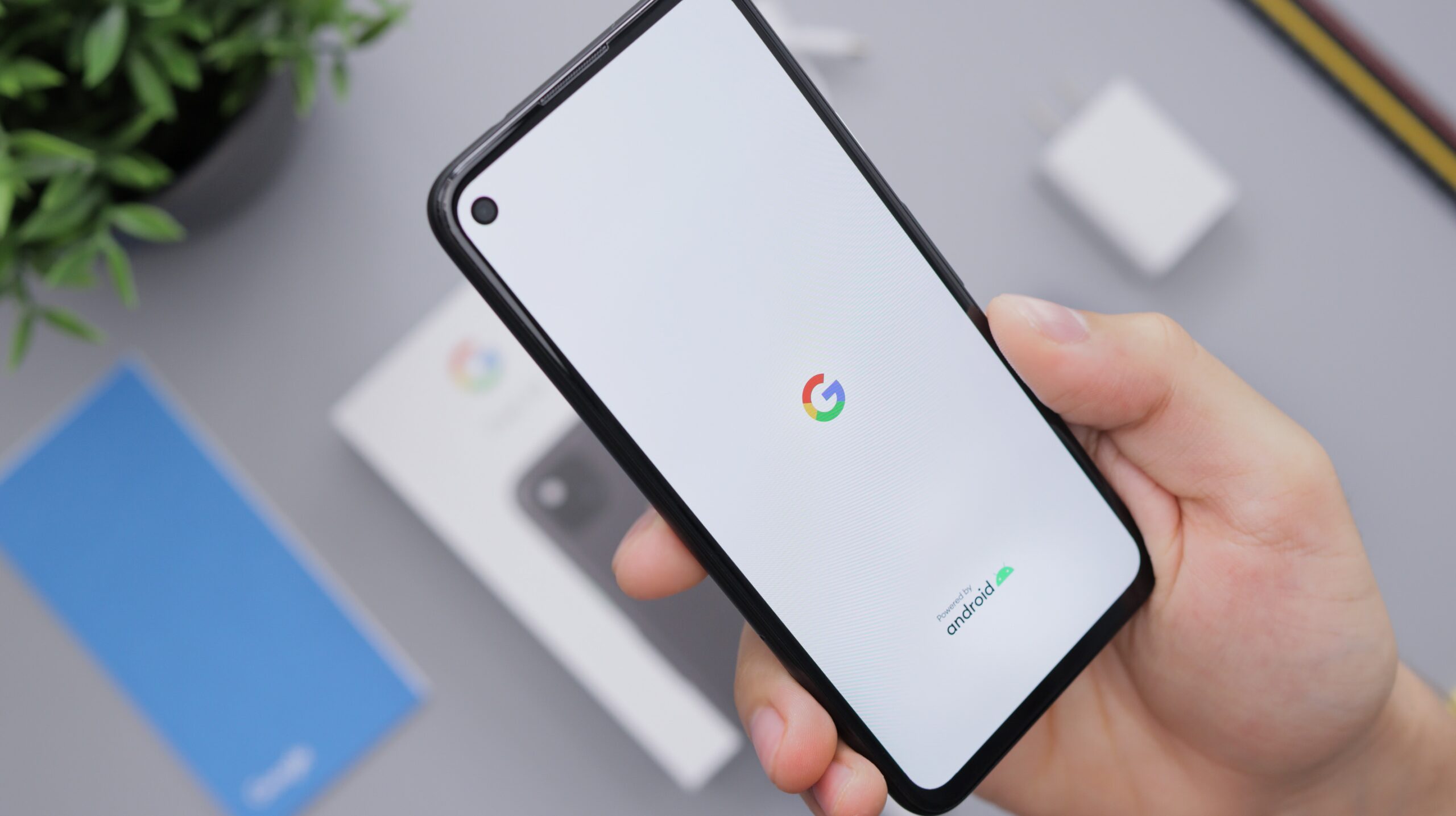
Insufficient storage can lead to performance issues, hinder app installations, and limit your ability to capture new memories. Fortunately, there are several effective methods to get more storage on your Android phone, ensuring you have ample space to store your valuable content and optimize your device’s performance. In this news post, we will explore practical tips and techniques to free up space and maximize storage capacity on your Android phone.
1. Clear Cached Data
Cached data comprises temporary files stored by apps to speed up their performance. While cached data can be useful, it can also take up significant storage space over time. Clearing cached data can free up several gigabytes of space on your Android phone. To clear cached data:
- Go to “Settings” on your Android phone.
- Find and tap on “Storage” or “Storage & memory.”
- Look for “Cached data” and tap on it.
- Confirm the action when prompted to clear cached data.
2. Uninstall Unused Apps
Many of us have apps on our Android phones that we rarely use. Uninstalling these unused apps is an effective way to free up storage space. To uninstall apps:
- Go to “Settings” on your Android phone.
- Tap on “Apps & notifications” or “Apps.”
- Select the app you want to uninstall.
- Tap on “Uninstall” and confirm the action.
3. Use Lite Versions of Apps
Some popular apps offer “lite” versions designed to be more data and storage-friendly. These lite versions occupy less space and use fewer resources while providing essential functionalities. Consider switching to lite versions of apps like Facebook Lite, Messenger Lite, and YouTube Go to save storage space.
4. Move Apps to SD Card
If your Android phone has an SD card slot, you can move certain apps to the SD card to free up internal storage space. To move apps to the SD card:
- Go to “Settings” on your Android phone.
- Tap on “Apps & notifications” or “Apps.”
- Select the app you want to move.
- Tap on “Storage” and then tap “Change” or “Move to SD card” (if available).
5. Delete Old Messages and Media
Messages, especially those with media attachments, can accumulate over time, consuming valuable storage space. Delete old messages and media regularly to free up storage. Additionally, consider setting media attachments to auto-delete after a certain period.
6. Clear Downloads
Downloads, such as files, images, and videos received through messaging apps, can pile up and take up significant storage space. Clear your downloads folder regularly to regain storage capacity.
7. Backup Photos and Videos to the Cloud
Photos and videos often consume a substantial portion of storage on Android phones. Backing up your media to cloud services like Google Photos or Dropbox allows you to free up space while still keeping your memories safe and accessible.
8. Use Streaming Services
Streaming services for music, movies, and TV shows eliminate the need to download and store media files on your device. By using streaming services like Spotify, Netflix, or Disney+, you can save storage space and enjoy a vast library of content on-demand.
9. Remove Offline Maps
If you’ve downloaded offline maps for navigation, remember to remove them when they’re no longer needed. Offline maps can occupy a significant amount of storage space.
10. Clear App Cache and Data
Some apps store large amounts of data, like images, videos, or documents, which can accumulate over time. Clearing app cache and data can free up storage space. However, be cautious as clearing data will also reset app settings and logged-in accounts. To clear app cache and data:
- Go to “Settings” on your Android phone.
- Tap on “Apps & notifications” or “Apps.”
- Select the app for which you want to clear cache and data.
- Tap on “Storage & cache” or “Storage.”
- Tap on “Clear cache” and “Clear storage” or “Clear data” (if needed).
11. Use Storage Analyzing Apps
Several apps can analyze your device’s storage usage and identify areas where you can free up space. Apps like Files by Google and DiskUsage provide visual representations of storage usage and suggest ways to optimize it.
Conclusion
Maximizing storage space on your Android phone is essential for ensuring smooth performance, seamless app installations, and the ability to capture and store precious memories. By following these tips and techniques, you can free up space, organize your content, and optimize your device’s storage capacity. Regularly decluttering your phone and adopting storage-conscious practices will enhance your mobile experience, allowing you to make the most of your Android device’s capabilities without being hindered by limited storage.