Google Discover, formerly known as Google Feed, is a feature on Android devices that displays personalized news, articles, and other content based on the user’s interests and search history. While many users find this feature helpful for staying up-to-date with relevant information, some may prefer a simpler home screen without the Google Discover page.
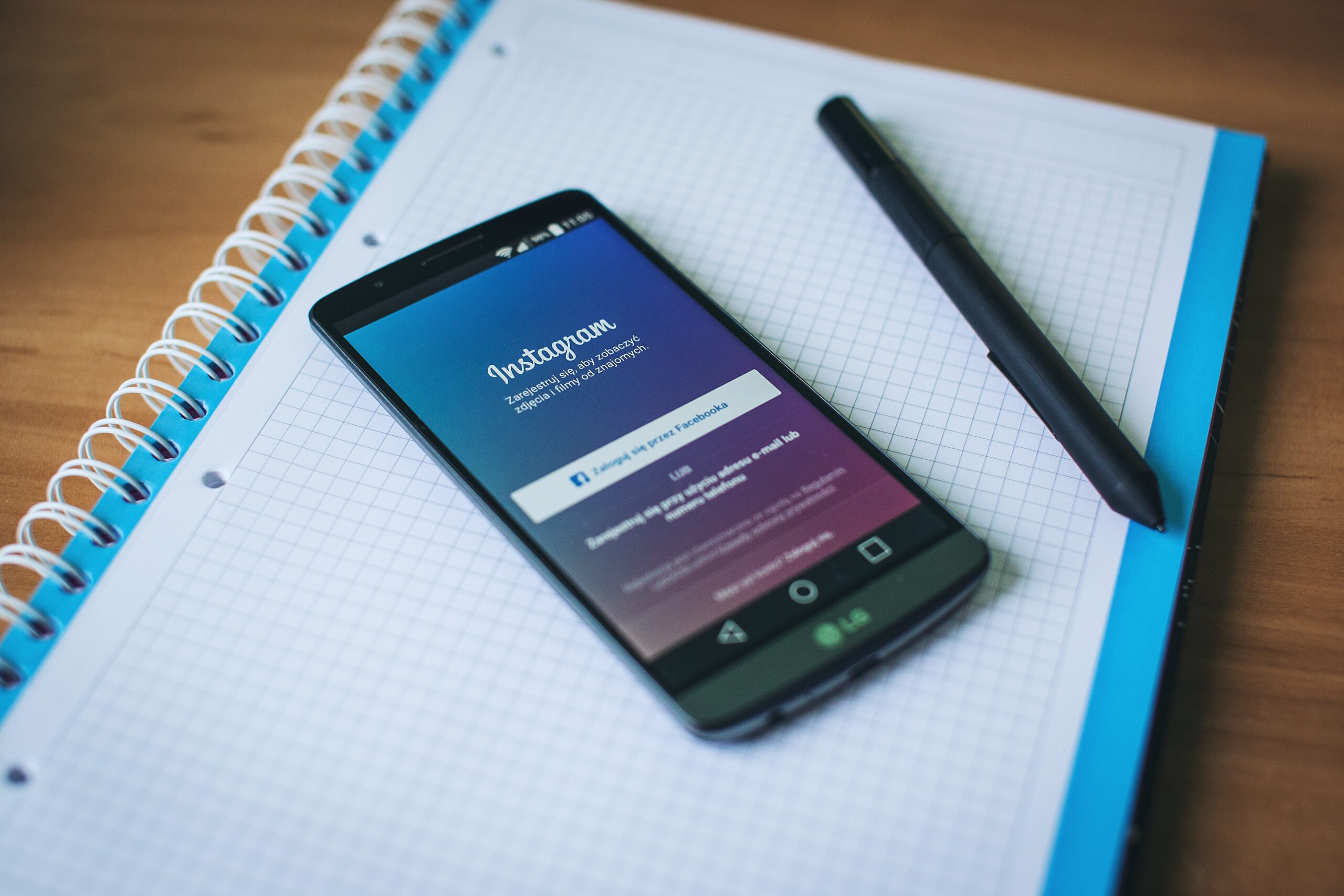
If you are one of those users who want to remove the Discover page from your Android phone, this article will guide you through the steps to customize your mobile experience.
Understanding Google Discover
Google Discover is an AI-driven content feed accessible by swiping right on the Android home screen or using the Google app. It aims to provide users with a curated selection of news articles, videos, and other web content that aligns with their interests and browsing habits. The feed is continuously updated to deliver fresh content and encourage users to explore topics they find intriguing.
While Google Discover can be informative and engaging for many, some users may prefer a more streamlined home screen or wish to reduce distractions when accessing their apps. Fortunately, Android offers various options to customize the device’s interface, including the ability to remove the Google Discover page.
Step-by-Step Guide to Remove Google Discover
The process of disabling the Google Discover page may vary slightly depending on the Android device model and version. Below are the general steps to remove the Discover page:
Step 1: Accessing the Home Screen Settings
Start by unlocking your Android phone and navigating to the home screen. Tap and hold on an empty area of the home screen or pinch two fingers together on the screen. This action should reveal options for customizing the home screen.
Step 2: Entering the Home Screen Settings
Once you’ve accessed the home screen customization options, look for an option that may be labeled “Home Screen Settings,” “Launcher Settings,” or “Home Settings.” Tap on this option to access further settings related to the home screen’s appearance and layout.
Step 3: Locating the Google Discover Toggle
Within the home screen settings, you should find a list of options to customize different aspects of the home screen. Look for an option related to the Google Discover page, which might be labeled as “Google Discover,” “Feed,” or “News Feed.”
Step 4: Disabling the Google Discover Page
Once you locate the Google Discover option, you’ll likely see a toggle switch next to it. Simply toggle the switch off to disable the Google Discover page. Depending on the device and Android version, you might need to confirm your choice by tapping “Turn off” or a similar option.
Step 5: Confirming the Change
After disabling the Google Discover page, exit the settings and return to your home screen. Swipe right to check if the Discover page is no longer present. If the change was successful, you should now have a simplified home screen without the Google Discover feed.
Restoring the Google Discover Page
If you change your mind and wish to re-enable the Google Discover page at any time, follow the same steps as above but toggle the Google Discover option back on. This way, you can always restore the feature whenever you want to explore personalized content and news.
Alternative Methods for Removing Google Discover
While the steps mentioned above are typical for most Android devices, some manufacturers may have slightly different interfaces or settings. If you cannot find the specific option to disable Google Discover through the home screen settings, consider the following alternatives:
1. Use a Custom Launcher: Android allows users to replace the default launcher (the interface that controls the home screen and app drawer) with third-party launchers available on the Google Play Store. Many of these launchers offer greater customization options, including the ability to hide or remove the Google Discover page.
2. Disable Google App: If you seldom use the Google app and do not mind losing access to its features, you can try disabling the Google app from your device settings. Keep in mind that this action will also remove the Google Discover page.
Conclusion
Customizing your Android phone to suit your preferences is one of the platform’s greatest strengths. For users who prefer a clutter-free home screen or do not find the Google Discover page useful, disabling it is a simple and effective solution. By following the step-by-step guide or exploring alternative methods, users can personalize their mobile experience and create a home screen that aligns perfectly with their needs and style. Remember that the process of removing the Google Discover page may vary slightly depending on your device model and Android version, so always refer to the user manual or seek online resources if you encounter any difficulties.
Thanks for everything!
Keep up the great work!
I need a new job lol 😅