In today’s digital age, where privacy and security are of utmost importance, using a Virtual Private Network (VPN) on your iPhone is a wise choice. A VPN not only safeguards your online activities from prying eyes but also enables you to access geo-restricted content and maintain anonymity while browsing. If you’re wondering how to set up a VPN on your iPhone, this comprehensive guide will walk you through the process step by step.
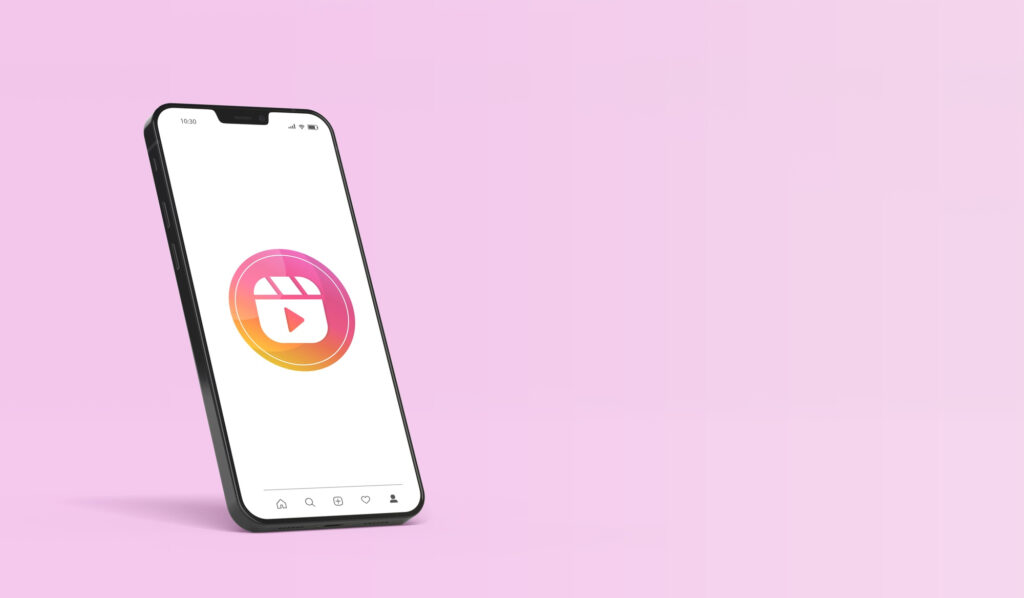
Step 1: Choose a Trustworthy VPN Service
Before diving into the setup process, you need to select a reliable VPN service. There’s a multitude of options available, both free and paid, but it’s crucial to opt for one that prioritizes your privacy and offers robust security features. Popular VPNs for iPhone include ExpressVPN, NordVPN, and CyberGhost.
Step 2: Download the VPN App
Once you’ve decided on a VPN service, visit the App Store on your iPhone. Search for the VPN provider’s app and tap ‘Install.’ This will download and install the app on your device.
Step 3: Launch the VPN App
After the installation is complete, open the VPN app. You’ll typically be prompted to log in with your VPN account credentials. If you’re new to the service, you may need to create an account.
Step 4: Connect to a Server
Once you’re logged in, you’ll usually see a list of available servers in different locations worldwide. To establish a VPN connection, select a server from the list. You can choose a server in your country for optimal speed or pick one from a different region to access geo-blocked content.
Step 5: Activate the VPN Connection
After choosing a server, tap the ‘Connect’ button within the app. This action will initiate the VPN connection. You may be asked to confirm your choice or grant permission for the app to configure your network settings.
Step 6: VPN Connected!
Upon successfully connecting to the VPN server, you’ll typically see a VPN icon in your iPhone’s status bar, signaling that your internet traffic is now encrypted and routed through the chosen server. This added layer of security makes it challenging for anyone to monitor your online activities.
Step 7: Customize VPN Settings (Optional)
Most VPN apps offer customization options to tailor your VPN experience. You can often select different VPN protocols, enable a kill switch to disconnect your internet if the VPN connection drops, or set the VPN to automatically connect when you’re on untrusted networks.
Step 8: Disconnect the VPN
When you’re done using the VPN, return to the VPN app and tap ‘Disconnect.’ This will terminate your VPN session, and your internet traffic will revert to its regular path.
Step 9: Enjoy Secure Browsing
With your VPN configured on your iPhone, you can now browse the internet, access geo-restricted content, and conduct online activities with enhanced privacy and security. Whether you’re connected to public Wi-Fi or simply want to keep your online presence private, your VPN has got you covered.
Why Use a VPN on Your iPhone?
Setting up a VPN on your iPhone offers numerous benefits:
-
Enhanced Privacy: A VPN encrypts your internet traffic, preventing ISPs and hackers from snooping on your online activities.
-
Geo-Unblocking: Access content and services that may be restricted in your region, such as streaming platforms or websites.
-
Security on Public Wi-Fi: Stay safe on public Wi-Fi networks, which are often less secure and more susceptible to cyberattacks.
-
Anonymity: Mask your IP address, making it harder for websites and advertisers to track your online behavior.
-
Protection Against Cyber Threats: A VPN can help safeguard your data from malicious actors and phishing attempts.
In conclusion, setting up a VPN on your iPhone is a straightforward process that provides you with an extra layer of security and privacy while navigating the digital landscape. By following these simple steps and selecting a reputable VPN service, you can enjoy safe and anonymous browsing on your iPhone, regardless of your location or online activities. Stay secure out there!