In today’s world, where sustainability and energy conservation are critical global concerns, understanding the power consumption of our devices becomes essential. Among the most widely used operating systems, Windows 10 stands as a dominant force on millions of PCs worldwide. But have you ever wondered how much power your Windows 10 PC consumes? In this comprehensive guide, we will delve into the factors that influence power usage on Windows 10, the importance of energy efficiency, and ways to optimize your PC’s power consumption.
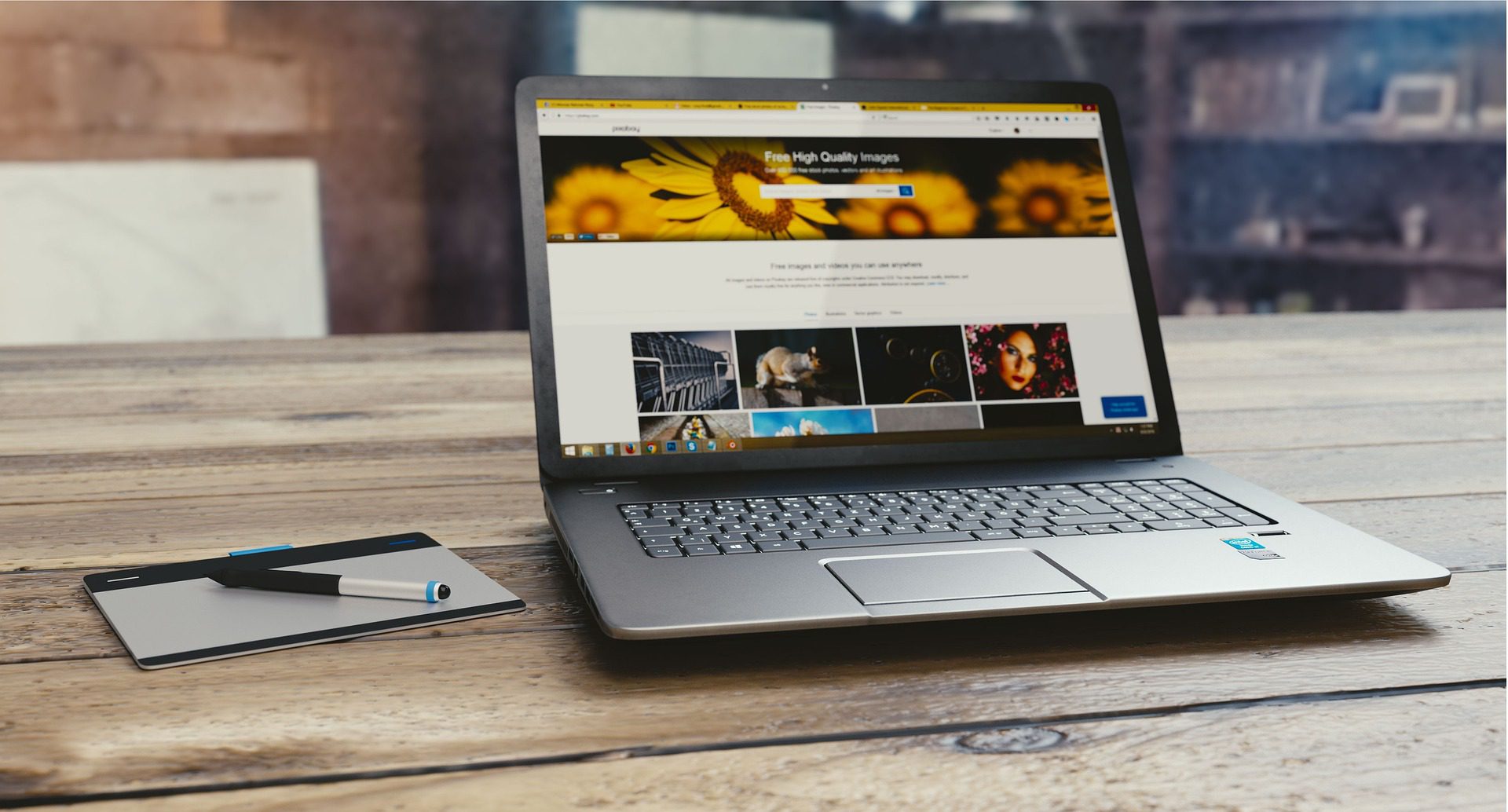
The Factors Influencing Power Consumption on Windows 10
-
Hardware Components: The power consumption of your Windows 10 PC is significantly influenced by the hardware components it houses. Key components include the processor (CPU), graphics card (GPU), memory (RAM), hard drives (HDD or SSD), and various peripherals. More powerful processors and graphics cards generally consume more power, especially when running demanding applications or games. Similarly, using multiple storage drives or connecting numerous peripherals can also impact energy usage.
-
System Load and Activities: The amount of power your PC uses varies based on its workload. Tasks that require high processing power, such as video editing or gaming, will consume more energy than light activities like web browsing or word processing. Additionally, running multiple applications simultaneously can lead to higher power consumption.
-
Power Management Settings: Windows 10 comes with power management settings that dictate how your PC uses power. These settings control features such as display brightness, sleep mode, hibernation, and idle times before turning off the display or entering sleep mode. Adjusting these settings can have a significant impact on energy efficiency.
-
Connected Devices and Peripherals: Devices connected to your PC, such as printers, external hard drives, or USB-powered devices, contribute to overall power usage. Certain peripherals may draw power even when your PC is in sleep mode or turned off.
-
Background Processes and Updates: Windows 10 often performs background tasks, such as system updates, security scans, and application updates, which can consume additional power. These processes are vital for maintaining system health and security but can also affect energy efficiency.
The Importance of Energy Efficiency on Windows 10
Energy efficiency is crucial for several reasons, both at the individual and global levels:
-
Cost Savings: Reducing power consumption leads to lower electricity bills, saving money for individuals and businesses alike.
-
Environmental Impact: Lower energy consumption translates to a reduced carbon footprint, contributing to environmental preservation and sustainability efforts.
-
Battery Life and Portability: For laptops and other portable devices, energy efficiency directly impacts battery life, allowing users to work longer without needing to recharge.
-
System Longevity: Minimizing power usage can contribute to a longer lifespan for electronic components and reduce wear and tear on hardware.
Optimizing Power Consumption on Windows 10
Now that we understand the factors influencing power consumption on Windows 10 and the significance of energy efficiency, let’s explore practical steps to optimize your PC’s power usage:
-
Use Power Saving Plans: Windows 10 offers various power plans that balance performance and energy efficiency. Choose the “Power Saver” plan to prioritize power conservation, especially for tasks that don’t require maximum performance.
-
Adjust Sleep and Display Settings: Customize your PC’s sleep and display settings to fit your usage patterns. Reduce the time before your PC enters sleep mode or turns off the display when idle. Also, consider lowering the display brightness, as the screen is a major power consumer.
-
Unplug Peripherals and Devices: Disconnect peripherals and devices that are not in use to prevent them from drawing power unnecessarily. USB-powered devices, especially, can continue consuming power even when not actively used.
-
Update and Maintain Hardware: Ensure that your hardware components, particularly your CPU and GPU, have the latest firmware and drivers. Updated hardware often comes with improved energy efficiency and performance optimizations.
-
Manage Background Processes: Use the Task Manager to identify and manage background processes that may be consuming excessive power. Closing unnecessary applications can reduce power usage and free up system resources.
-
Enable Adaptive Brightness and Night Light: Windows 10 offers adaptive brightness and Night Light features that adjust display brightness based on ambient light conditions and reduce blue light emissions, respectively. Enabling these features can save power and promote eye comfort.
-
Keep Your Windows Updated: Regularly update your Windows 10 operating system to ensure you have the latest security patches and performance improvements. Updated software often comes with power optimization enhancements.
Conclusion
Understanding the power consumption of your Windows 10 PC is vital for making informed decisions about energy efficiency. By considering the hardware components, system load, power management settings, connected devices, and background processes, you can optimize your PC’s power consumption to save costs, reduce environmental impact, and extend battery life on portable devices. Embracing energy efficiency not only benefits you personally but also contributes to a more sustainable and responsible approach to technology usage in the broader context of global energy conservation efforts.