Windows 11 is the latest operating system from Microsoft, offering a wide range of features and improvements. However, like any operating system, Windows 11 may encounter common issues that can impact your productivity and overall user experience. In this article, we’ll provide a guide on how to troubleshoot common issues with Windows 11.
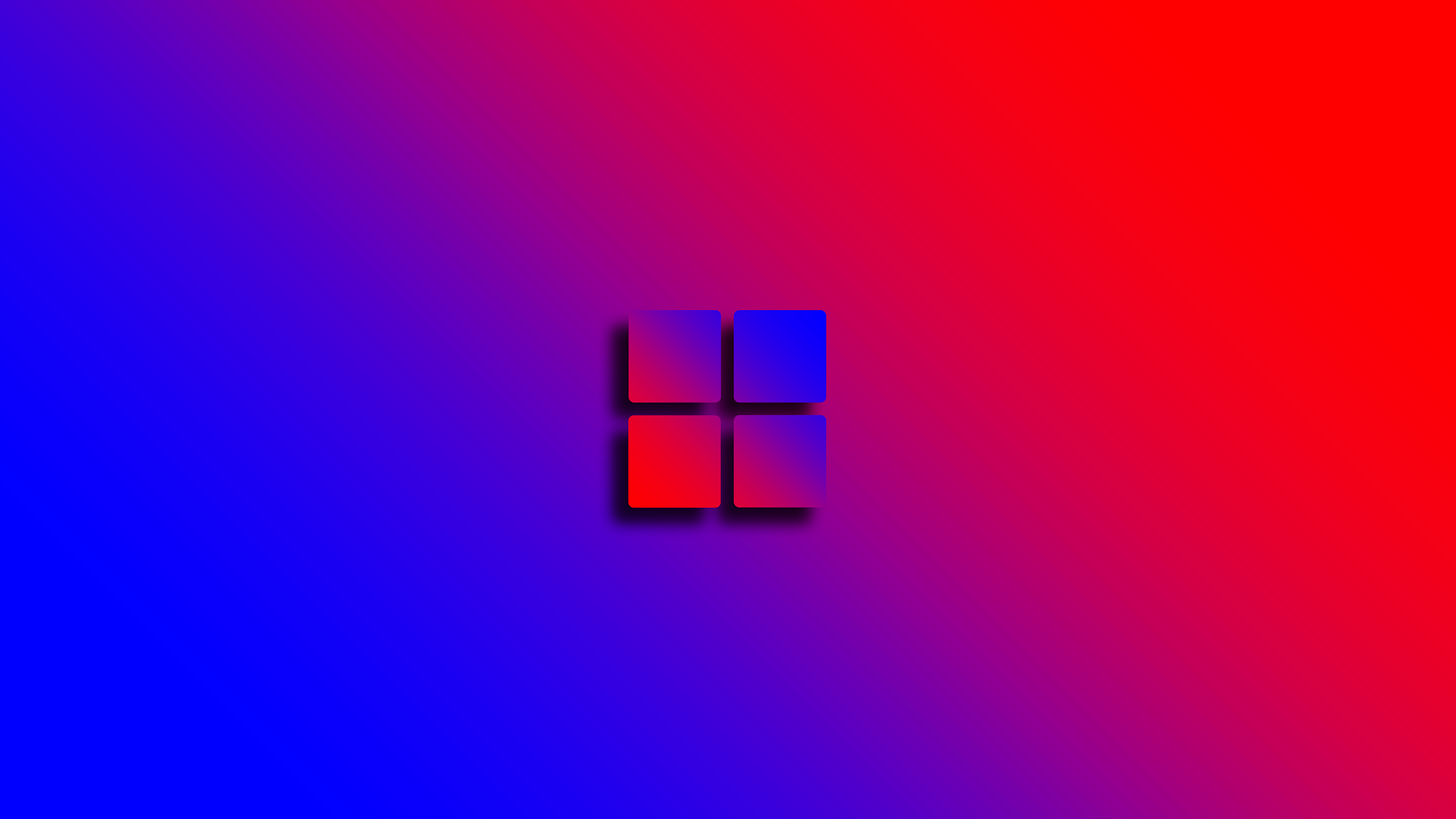
-
Slow Performance One of the most common issues that Windows 11 users face is slow performance. This can be caused by a variety of factors, such as outdated drivers, low disk space, or malware. To fix this issue, try updating your drivers, freeing up disk space, and running a malware scan using Windows Security.
-
Blue Screen of Death (BSOD) The Blue Screen of Death (BSOD) is a critical error that can occur when Windows 11 encounters a problem that it cannot recover from. This can be caused by a hardware issue, driver problem, or corrupt system files. To troubleshoot this issue, try updating your drivers, running a system file check using the Command Prompt, or performing a clean install of Windows 11.
-
Windows Update Issues Windows 11 regularly releases updates to fix bugs and improve performance. However, sometimes these updates can fail to install, or cause issues with your system. To fix this issue, try running the Windows Update troubleshooter, resetting Windows Update components, or performing a clean install of Windows 11.
-
Application Compatibility Issues Windows 11 has a new design and features, which may cause compatibility issues with certain applications. To troubleshoot this issue, try running the application in compatibility mode, updating the application to the latest version, or contacting the application developer for support.
-
Audio Issues If you’re experiencing audio issues with Windows 11, try checking your audio settings, updating your audio drivers, or running the audio troubleshooter. You can access the audio troubleshooter by going to Settings > System > Sound > Troubleshoot.
-
Wi-Fi Connection Issues If you’re having trouble connecting to Wi-Fi on your Windows 11 device, try resetting your Wi-Fi adapter, updating your Wi-Fi drivers, or resetting your network settings. You can reset your network settings by going to Settings > Network & Internet > Network Reset.
-
System Restore Issues System Restore is a feature that allows you to revert your system back to a previous state, which can be useful if you encounter a problem with your system. However, sometimes System Restore may fail to work, or cause issues with your system. To troubleshoot this issue, try disabling your antivirus software, running a virus scan, or performing a clean install of Windows 11.
-
Touchscreen Issues If you’re using a touchscreen device with Windows 11 and are experiencing issues, try calibrating your touchscreen, updating your drivers, or running the hardware troubleshooter. You can access the hardware troubleshooter by going to Settings > Update & Security > Troubleshoot > Hardware and Devices.
-
Cortana Issues Cortana is a virtual assistant that can help you manage your tasks and search for information on your Windows 11 device. However, sometimes Cortana may encounter issues, such as not responding or not working properly. To troubleshoot this issue, try resetting Cortana, updating your device, or contacting Microsoft Support for assistance.
In conclusion, Windows 11 is a powerful and versatile operating system, but like any operating system, it may encounter common issues that can impact your user experience. By following these troubleshooting tips, you can easily fix common issues with Windows 11 and enjoy a smooth and efficient user experience.