In the digital age, encountering error messages while browsing the web is not uncommon. One of the most common errors users come across is the “Your Connection Is Not Private” error. This message can be frustrating, as it prevents you from accessing a website due to security concerns. However, understanding the causes behind this error and learning how to address it can help you browse the web safely and smoothly. In this article, we’ll delve into the reasons behind the “Your Connection Is Not Private” error and provide step-by-step solutions to fix it.
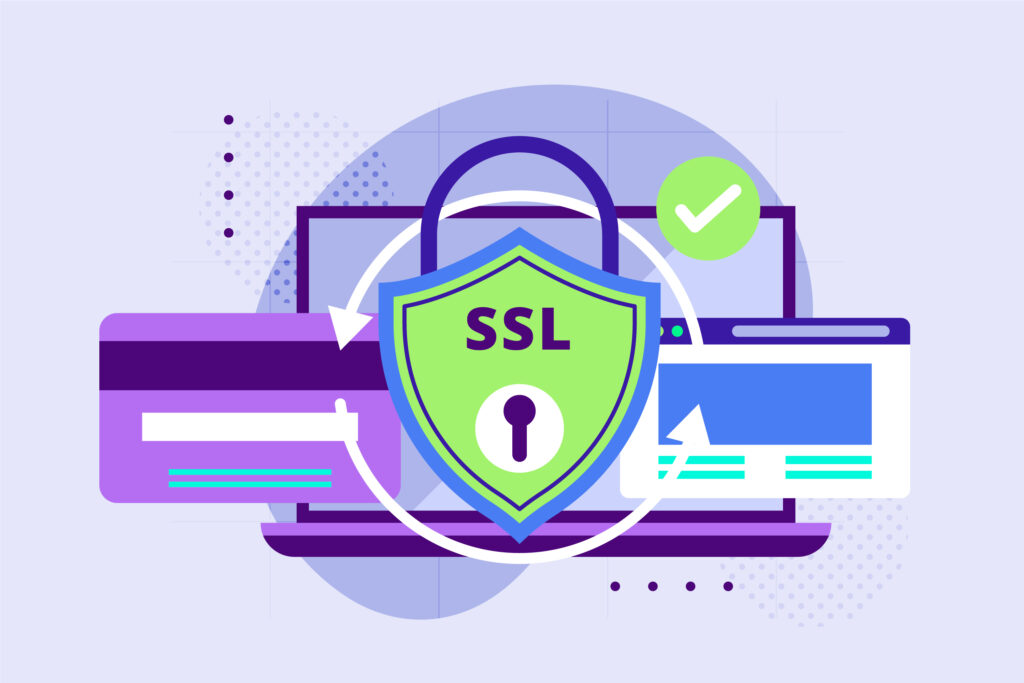
Understanding the Error:
The “Your Connection Is Not Private” error message typically appears in your web browser when you’re trying to access a website using the HTTPS protocol. HTTPS is used to secure the connection between your browser and the website, ensuring that data transmitted between the two is encrypted and protected from eavesdropping.
Common Causes of the Error:
-
SSL Certificate Issues: SSL (Secure Sockets Layer) certificates establish the legitimacy of a website’s security. If the website’s certificate has expired, isn’t correctly configured, or doesn’t match the domain, your browser will display the error.
-
Incorrect Date and Time Settings: The accuracy of your device’s date and time settings is crucial for establishing secure connections. If your system clock is incorrect, it can trigger the error.
-
Antivirus or Firewall Interference: Some security software can interfere with SSL connections, flagging them as potentially harmful and causing the error message.
-
Proxy Server Configuration: If your device is configured to use a proxy server, it can sometimes disrupt HTTPS connections and lead to the error.
Solutions to Fix the Error:
-
Check the URL:
- Ensure you’ve entered the correct URL. A simple typo can lead to a security error.
-
Reload the Page:
- Sometimes, the error is transient. Try refreshing the page by pressing F5 or clicking the refresh button.
-
Clear Browser Cache:
- Cached data can sometimes cause conflicts. Clear your browser’s cache and cookies and then try accessing the website again.
-
Check Date and Time Settings:
- Ensure your device’s date and time settings are accurate. An incorrect date and time can trigger security errors.
-
Bypass the Warning:
- While not recommended for sensitive transactions, you can choose to proceed to the website by clicking “Advanced” or “Details,” then “Proceed to [Website Name].” This isn’t secure, so only use it when you’re certain about the site’s authenticity.
-
Try a Different Browser:
- Sometimes, browser-specific issues can trigger the error. Try accessing the website using a different browser to see if the problem persists.
-
Disable Antivirus or Firewall Temporarily:
- Temporarily disable your antivirus or firewall software and try accessing the website again. If the error goes away, you may need to adjust your security settings.
-
Update Your Browser:
- Make sure your browser is updated to the latest version. Newer versions often include bug fixes and security enhancements.
-
Check SSL Certificate:
- If you’re the website owner, ensure your SSL certificate is up to date and properly configured. Renew the certificate if it has expired.
-
Disable Proxy Server:
- If you’re using a proxy server, disable it temporarily and see if the error persists.
-
Contact Website Support:
- If you’re encountering the error on a specific website, reach out to their support team for assistance. They can provide insights into any ongoing issues.
-
Scan for Malware:
- Run a malware scan on your device. Some malware can interfere with secure connections.
Final Thoughts:
Encountering the “Your Connection Is Not Private” error can be frustrating, but understanding its causes and learning how to address it empowers you to browse the web securely. Whether it’s an SSL certificate issue, incorrect settings, or interference from security software, the steps outlined in this article provide a comprehensive guide to resolving the error and ensuring a safer online experience. Always exercise caution when bypassing security warnings, and when in doubt, verify the authenticity of a website before proceeding.