In the age of digital connectivity, smartphones have become integral to our daily lives. Unfortunately, this also means encountering pesky pop-up ads that can disrupt our mobile browsing experience. Understanding why these pop-ups appear on your Android phone and learning effective ways to stop them is essential for maintaining a smooth and uninterrupted interaction with your device. In this article, we’ll explore the reasons behind the appearance of pop-up ads and provide actionable solutions to prevent them from intruding on your screen.
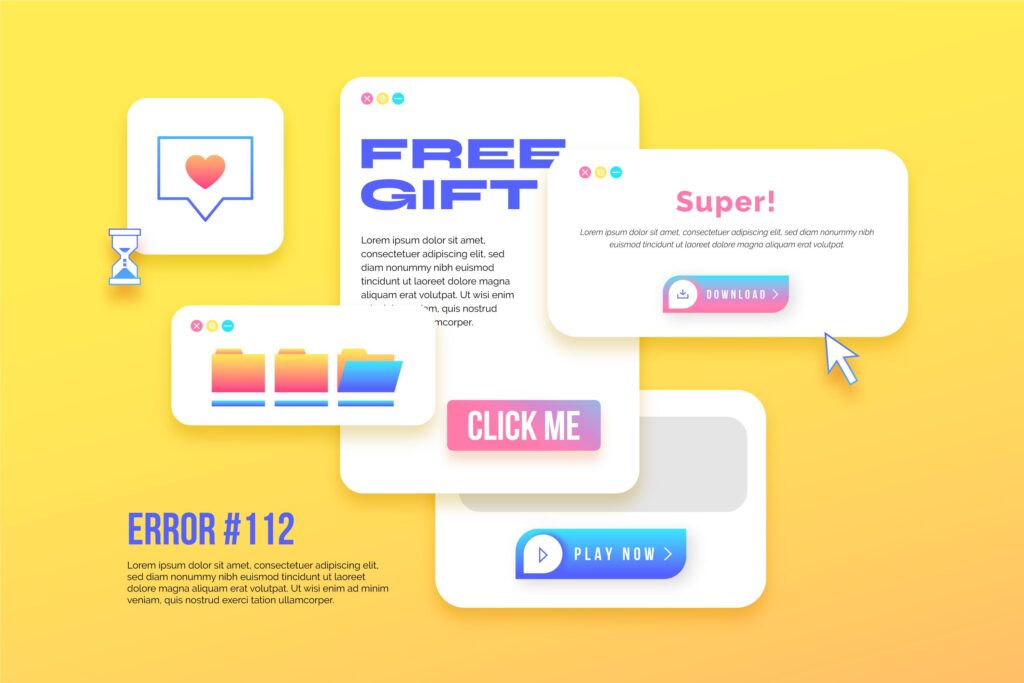
Why Do Pop-Up Ads Appear on Your Android Phone?
-
Ad-Supported Apps: Many free apps generate revenue through advertisements. If you’ve downloaded and installed free apps from the Play Store, they may include pop-up ads as a way to monetize their offerings.
-
Malicious Apps or Adware: Some apps may contain hidden adware that generates intrusive pop-up ads even when the app isn’t in use. These apps might have been inadvertently downloaded from unofficial sources.
-
Browsing History and Cookies: Advertisers can use your browsing history and cookies to deliver targeted ads based on your interests and online behavior.
-
Unwanted Browser Notifications: Certain websites ask for permission to send notifications, which can lead to persistent pop-up ads even when you’re not actively browsing those sites.
-
Clickjacking or Redirects: Some websites employ techniques like clickjacking to force users to click on hidden ads or inadvertently redirect them to ad-heavy pages.
Stopping Pop-Up Ads on Your Android Phone:
-
Review Installed Apps:
- Go through your list of installed apps and identify any that are causing pop-up ads. Uninstall or disable any suspicious apps that you suspect are generating ads.
-
Download Apps from Trusted Sources:
- Stick to downloading apps from the official Google Play Store to reduce the risk of downloading apps embedded with adware.
-
Check App Permissions:
- Review the permissions granted to each app. If an app asks for unnecessary permissions, it might be a sign of hidden adware. Be cautious about granting permissions.
-
Disable Browser Notifications:
- Open your browser settings and navigate to the notifications section. Disable notifications for websites that are bombarding you with pop-ups.
-
Clear Browsing Data:
- Regularly clear your browser’s cache, cookies, and browsing history to prevent advertisers from targeting you with personalized pop-up ads.
-
Enable Pop-Up Blockers:
- Most modern browsers offer built-in pop-up blockers. Ensure this feature is enabled to prevent unwanted pop-ups.
-
Install Ad-Blocking Apps:
- Consider using reputable ad-blocking apps from the Play Store. These apps can help reduce the occurrence of pop-up ads across various apps and browsers.
-
Use a Secure Browser:
- Some browsers prioritize security and privacy and are less prone to pop-up ads. Consider using browsers like Firefox Focus or Brave.
-
Update Apps and OS:
- Keep your Android operating system and apps updated. Updates often include bug fixes and security enhancements that can prevent adware-related issues.
-
Reset Advertising ID:
- Go to your device’s settings and find the “Google” or “Google Services” section. From there, reset your Advertising ID. This might reduce the personalization of ads.
-
Report or Leave Negative Reviews:
- If you encounter ad-heavy apps on the Play Store, report them to Google or leave negative reviews to warn others about potential adware.
Conclusion:
Dealing with pop-up ads on your Android phone can be a frustrating experience, but it’s not an insurmountable challenge. By understanding the sources of these ads and implementing the preventive measures discussed in this article, you can significantly reduce their occurrence and enjoy a smoother mobile browsing experience. Remember to exercise caution when downloading apps from unofficial sources and regularly review app permissions to stay in control of your device’s behavior. With a proactive approach, you can keep intrusive pop-up ads at bay and make the most of your Android phone’s capabilities.