In the realm of technology, where the digital landscape is both your playground and workspace, ensuring the security of your Mac is paramount. From personal documents to sensitive financial information, your Mac houses a treasure trove of data that requires safeguarding. In this comprehensive guide, we’ll delve into the depths of Mac security, providing you with the ultimate tools and strategies to fortify your digital sanctuary.
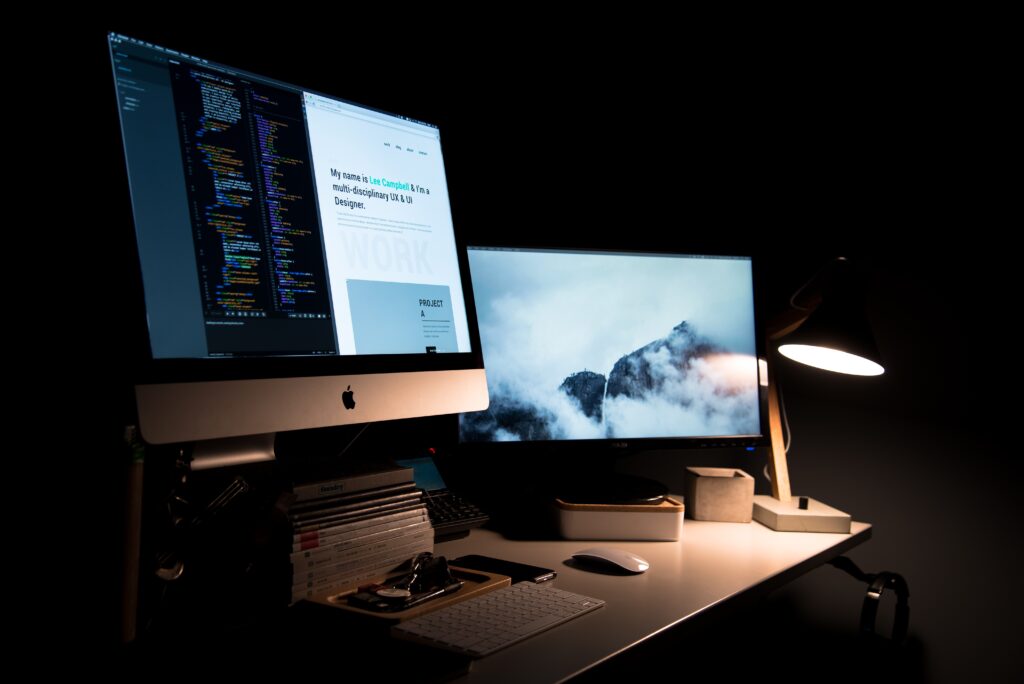
Why Mac Security Matters:
Mac computers have long enjoyed a reputation for their robust security. However, no system is entirely immune to threats. With the rise of cyberattacks targeting Mac users, bolstering your device’s security is not just a choice—it’s a necessity. Protecting your Mac means safeguarding your personal data, financial information, and sensitive files from falling into the hands of cybercriminals.
1. Stay Updated: The foundation of Mac security begins with keeping your operating system, apps, and security software up to date. Regular updates often include essential security patches that address vulnerabilities.
2. Enable Firewall: Mac’s built-in firewall provides an extra layer of protection against unauthorized access. Go to System Preferences > Security & Privacy > Firewall to enable it.
3. Gatekeeper and App Store: Configure Gatekeeper to allow apps to be downloaded only from the Mac App Store or from identified developers. This prevents the installation of potentially malicious software.
4. Use Strong Passwords: Secure your Mac with a strong password—one that includes a mix of uppercase and lowercase letters, numbers, and special characters.
5. Two-Factor Authentication (2FA): Enable 2FA for your Apple ID to add an extra layer of security. This ensures that even if someone has your password, they can’t access your account without the second factor.
6. FileVault Encryption: Enable FileVault to encrypt your entire Mac hard drive. This prevents unauthorized access to your data, even if someone gains physical access to your device.
7. Regular Backups: Backup your Mac regularly using Time Machine or other reliable backup solutions. In case of a security breach or hardware failure, you can restore your data.
8. Secure Your Wi-Fi: Use a strong password to secure your Wi-Fi network. Additionally, consider using WPA3 encryption, the latest and most secure Wi-Fi protocol.
9. Disable Remote Login: Unless you need it, disable remote login (SSH) to prevent unauthorized access.
10. Secure iCloud Account: Regularly review the devices connected to your iCloud account and remove any you don’t recognize. Use a strong password and enable 2FA for your iCloud account as well.
11. Be Wary of Email Links: Avoid clicking on links or downloading attachments from unknown or suspicious sources. Phishing emails can lead to malware infections.
12. Install Reliable Antivirus: While Macs are generally less susceptible to viruses, a reputable antivirus program can provide additional protection against a range of threats.
13. Consider a VPN: If you frequently use public Wi-Fi networks, consider using a Virtual Private Network (VPN) to encrypt your internet connection and protect your data from prying eyes.
14. Regularly Clear Cache and Cookies: Clear your browser’s cache and cookies regularly to prevent the accumulation of potentially sensitive data.
15. Secure Your Online Accounts: Use unique passwords for each online account and consider using a password manager to keep track of them securely.
16. Regularly Review Privacy Settings: Regularly review and adjust privacy settings for apps and services on your Mac to limit unnecessary data sharing.
17. Avoid Public Sharing of Personal Information: Be cautious about sharing personal information on social media platforms or public forums, as this information can be used by attackers for targeted attacks.
18. Monitor Your Mac’s Behavior: Be vigilant about any unusual behavior on your Mac, such as unexpected crashes, slow performance, or unauthorized access.
19. Educate Yourself: Stay informed about the latest security threats and best practices by following reputable cybersecurity news sources.
20. Securely Dispose of Old Devices: If you’re getting rid of an old Mac, make sure to securely wipe the hard drive to prevent any residual data from falling into the wrong hands.
Conclusion:
Your Mac is more than a device; it’s a hub of your digital life. Fortifying its security is a proactive step towards protecting your personal information, sensitive files, and online identity. By implementing these comprehensive strategies and adhering to best practices, you’re not only creating a robust defense against cyber threats but also ensuring your Mac remains a safe haven in the ever-evolving landscape of technology. Remember, in the realm of digital security, knowledge and vigilance are your greatest allies.