Apple’s macOS is a powerful operating system that offers a plethora of features designed to make your computing experience efficient, intuitive, and enjoyable. Whether you’re a seasoned Mac user or new to the platform, there’s always something new to discover. In this article, we delve into a collection of tips and tricks that will help you master macOS and elevate your productivity to new heights.
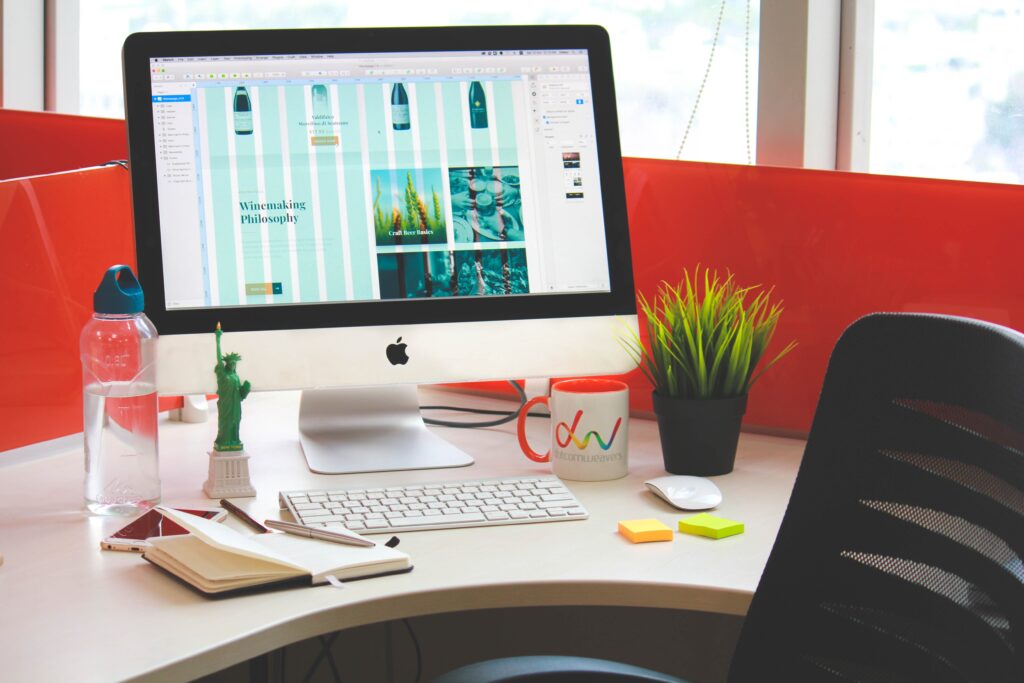
1. Spotlight Search: Your Command Center
Spotlight Search is more than just a search bar; it’s a command center for your Mac. Use it to quickly launch apps, search for files, perform calculations, look up words, and even get currency conversions. Just press Command + Space, start typing, and let Spotlight work its magic.
2. Quick Look: Preview Without Opening
Previewing files without actually opening them is a breeze with Quick Look. Select a file and press the spacebar, and a pop-up window will display a preview of the file’s content. This is incredibly handy for quickly checking images, documents, and even videos without launching any applications.
3. Hot Corners: Navigate with Ease
Hot Corners allow you to perform actions by simply moving your cursor to a corner of the screen. You can set up Hot Corners to activate features like Mission Control, Launchpad, or even put your display to sleep. Customize these in System Preferences > Desktop & Screen Saver > Screen Saver > Hot Corners.
4. Gestures: Navigate with Finesse
macOS supports a range of multitouch gestures that make navigation and interaction incredibly intuitive. Master trackpad gestures like swiping between full-screen apps, pinching to zoom, and using three or four fingers for mission control, app exposé, and more.
5. Split View: Multitasking Made Easy
Split View lets you work with two apps side by side in a split-screen mode. To use it, click and hold the green maximize button in the top-left corner of an app window, then select a second app to occupy the other half of the screen. This feature is fantastic for multitasking and boosting your productivity.
6. Siri: Your Digital Assistant
Siri on macOS can help you find information, set reminders, send messages, and even control settings on your Mac. Click the Siri icon in the menu bar or use the keyboard shortcut (Command + Space) followed by your question or request.
7. Desktop Stacks: Organize Clutter
If your desktop tends to get cluttered with files, Desktop Stacks is your savior. Right-click on your desktop and select “Use Stacks.” This will automatically organize files into stacks based on file type, date, or tags, keeping your desktop neat and organized.
8. Night Shift: Soothe Your Eyes
If you find yourself using your Mac late at night, Night Shift can help reduce eye strain. This feature shifts the colors of your display towards the warmer end of the spectrum, reducing blue light exposure and making it easier on your eyes.
9. Dynamic Desktop: Changing Scenes
Dynamic Desktop brings your desktop background to life by gradually changing throughout the day. Choose a Dynamic Desktop in System Preferences > Desktop & Screen Saver > Desktop > Dynamic. Watch your desktop transform as the sun rises and sets.
10. Keyboard Shortcuts: Efficiency at Your Fingertips
Mastering keyboard shortcuts can significantly boost your efficiency. For instance, Command + C/V for copy and paste, Command + Tab for switching between apps, and Command + Shift + 4 for taking screenshots. You can also create custom keyboard shortcuts in System Preferences > Keyboard > Shortcuts.
11. Automator: Streamlining Tasks
Automator is a powerful tool that lets you automate repetitive tasks by creating workflows. For example, you can create a workflow to resize images, rename files, or perform a series of actions with just one click.
12. Terminal: Unleash Your Inner Geek
The Terminal app lets you interact with your Mac using text-based commands. While it may seem intimidating, it can be incredibly useful for advanced users. From system tweaks to automating tasks, Terminal offers a world of possibilities.
Conclusion
macOS is a treasure trove of features and functionalities that cater to users of all levels. By delving into these tips and tricks, you’ll not only master the basics but also uncover the hidden gems that can transform the way you use your Mac. From enhancing productivity to personalizing your experience, the power of macOS is at your fingertips, waiting to be harnessed for a more efficient and enjoyable computing journey. So, dive in, explore, and make the most out of your Mac’s capabilities!